Installing Signage Studio on Windows
Please follow the steps below to install Signage Studio on Windows.
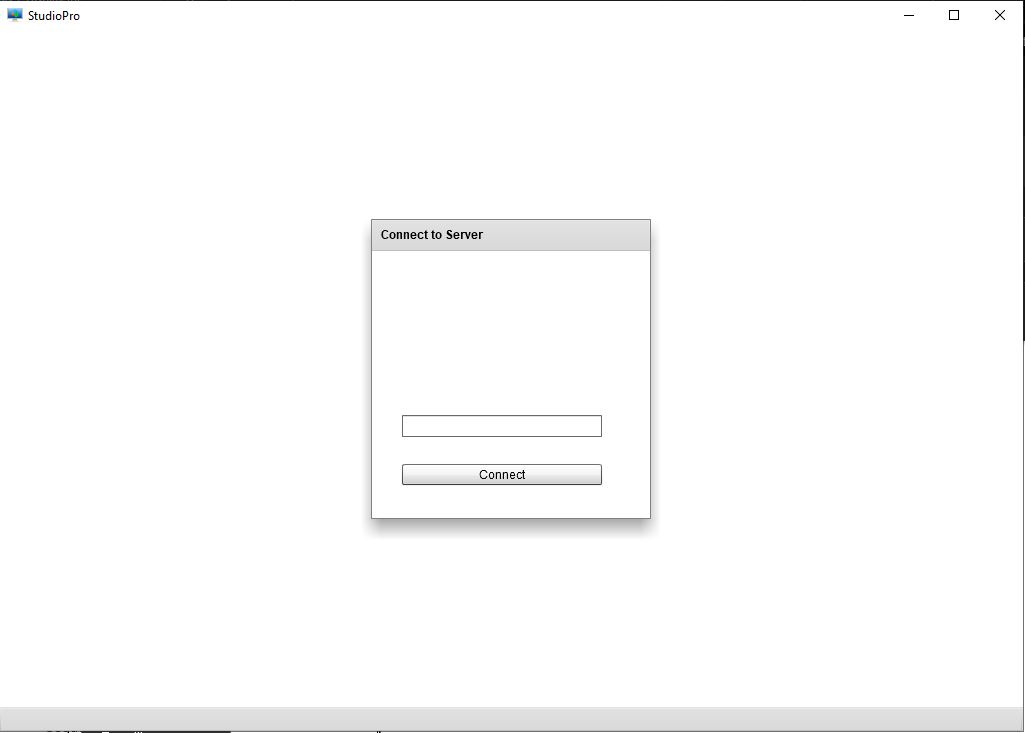
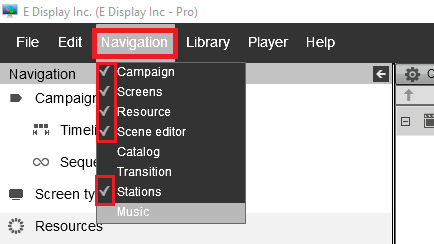
If you have any questions or need any assistance
you can email us at support@edisplayinc.com
or call us on 1-800-930-7860 x2.
1. Download and install Signage Studio software from here: https://edisplay.egnyte.com/dl/gOln6XWWcw
2. Please enter the server address alpha.edisplaysas.com
and press Connect
3. Enter your Email and Password to login
4. After first time login please click on Navigation and check the following
Related Articles
What is Signage Studio?
Signage Studio, comes in a web version and a desktop version. It is the application that you can use to configure and administer your digital signage presentation.WINDOWS OS X: How to clear Signage Studio Cache
Click on "Start" go to "Run" and type in there a command "%APPDATA%" and press OK. Delete the Folders: "SignageStudio" & "SignageStudio.86EE3EEE54D7DB049D16E358CDC443F088917621.1" Note: The folder will have different alpha numeric characters at the ...Installing Studio Pro Ver.6.2 on MAC OS X
The Signage Studio Pro version release 6.2 has an air version for MAC Operating System. 1- Download and install Studio Pro for MAC OS x from below link: https://edisplay.egnyte.com/dl/G0kgnBV6pI 2- On the first startup Open the drop down and Select ...Signage Studio Desktop version not loading Timelines etc..
1- Type %APPDATA% to open Roaming folder and delete SignageStudio folders, this will clear the Signage Studio settings. 2- Double click Signage Studio software and connect to our cloud server by typing the server address alpha.edisplaysas.com and ...Unable to register a station to Signage Studio Customer account
Please make sure the number of stations don't exceed the number of licence. If the error came registering the already added station, make sure to delete the old station from with in signage studio and try registering it again.